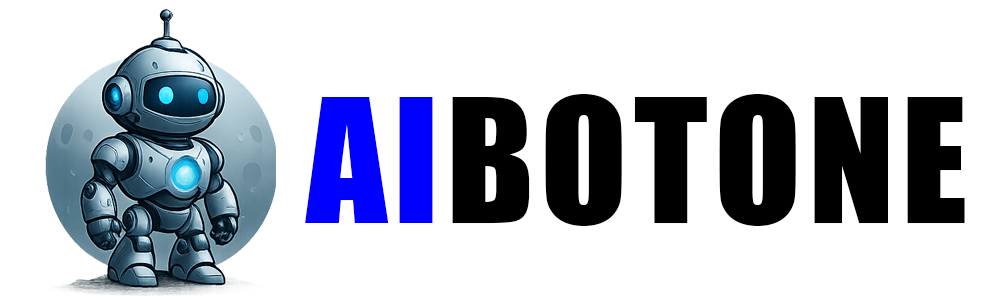How to Use CapCut: A Comprehensive Guide
Published on July 13, 2025
CapCut is a free, powerful video editing tool that can help you create professional-quality videos with ease. Whether you're a content creator, marketer, or social media enthusiast, CapCut’s versatile features make it ideal for producing high-quality content on your smartphone.
This article will guide you through the basic steps of using CapCut to edit videos efficiently.
Is CapCut free?
Yes, CapCut is free to use. The app is available for download on both iOS and Android platforms, and it offers a wide range of video editing tools and features without any upfront cost.
While CapCut is free, there may be optional in-app purchases or premium features available, but the core editing functionalities are completely free. This makes it accessible for anyone looking to create and edit videos without any financial investment.
Who Should Use CapCut?
CapCut is a powerful video editing app that caters to a wide range of users. It's especially suitable for the following groups:
Video bloggers, vloggers, TikTok and Instagram users, etc.
CapCut provides rich editing tools, effects, and templates, helping social media creators quickly produce high-quality short videos to engage their audience and enhance viewer experience.
Users with no video editing experience, hobbyists, etc.
CapCut’s interface is simple and intuitive, making it easy for beginners to start editing videos without a steep learning curve. It’s ideal for people who are new to video editing and want to create polished content.
Marketing teams of small businesses, product promoters, advertising creatives, etc.
CapCut allows users to quickly create promotional videos and advertisements, helping businesses showcase their products or services and increase brand visibility in an efficient manner.
Educational video creators, online course instructors, etc.
CapCut is ideal for creating instructional videos. It offers features like text overlays, voiceovers, and transitions, making videos more engaging and educational for learners.
Travel vloggers, daily life documenters, family video enthusiasts, etc.
CapCut supports quick editing of travel or family videos, and allows users to enhance them with effects and music, making it perfect for creating memorable and emotional video diaries or life stories.
Designers who need to quickly create animations, advertisements, and creative videos.
CapCut offers powerful features like animations, chroma key (green screen), and dynamic templates, helping designers bring their creative ideas to life efficiently.
CapCut is a versatile video editing tool that is suitable for a wide range of users. From professional video editors to casual users, its ease of use and diverse features make it a popular choice for creating high-quality videos. Whether you're looking to make simple home videos or professional marketing ads, CapCut can help you quickly turn your ideas into reality.
1. Download and Install CapCut
- Step 1: Go to the App Store (iOS) or Google Play Store (Android).
- Step 2: Search for CapCut and click Install to download it.
- Step 3: Open the app after installation to get started.
2. Start a New Project
- Step 1: Open CapCut and click on the "+" button to create a new project.
- Step 2: Select the video(s) from your gallery that you want to edit.
- Step 3: Your selected videos will appear on the timeline, and you can start editing them.
3. Basic Video Editing Tools
- Trim and Split: Use the trim tool to cut off unwanted parts of the video. You can also split the video at specific points.
- Speed Adjustments: Alter the speed of the video by tapping the Speed option. You can slow down or speed up sections of the video.
- Text and Titles: Add titles or text over your video by selecting the Text option. Customize the font, style, and position.
4. Add Effects, Transitions, and Filters
- Transitions: Smoothly transition between clips by tapping the space between them and adding a transition effect.
- Effects: Explore dynamic effects like blur, glitch, and retro styles. Apply them to enhance the visual appeal.
- Filters:Use various filters to change the look of your video, such as vintage, black-and-white, or other color corrections.
5. Enhance Your Video with Audio
- Background Music:Tap on the Audio option to add music from CapCut's library or import your own.
- Sound Effects:You can add sound effects like applause, background noise, or thematic sounds to complement the visuals.
- Voiceover: Record a voiceover by selecting the Record button, adding narration or explanations to your video.
6. Green Screen and Chroma Key
- Step 1:Tap on the Chroma Key option to use the green screen feature.
- Step 2Select the background color to replace and adjust the intensity for perfect blending.
7. Keyframe Animation
- Step 1: Select a video clip and tap on Keyframe to create smooth animations for elements in your video.
- Step 2: Adjust the position, scale, or rotation of objects at different points in the video.
Final Touches and Export
- Step 1: After completing your edits, preview your video by clicking the Play button.
- Step 2: Once satisfied, click the Export button to save your video. Choose the desired resolution and frame rate before exporting.
- Step 3: Share your finished video directly on social media platforms or save it to your device.
CapCut is an intuitive and robust video editor perfect for both beginners and seasoned creators. With its wide array of editing features, including text, effects, and transitions, you can quickly create stunning videos for social media or personal projects.